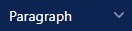 |
Select any paragraph type:
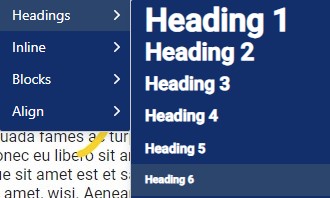
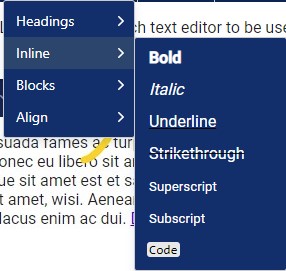
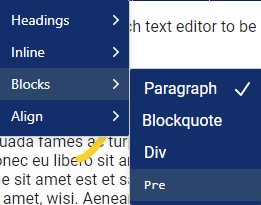
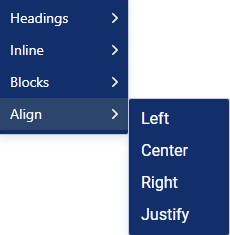
|
 |
Add image (upload or from system/other site), click on the arrow to show options:
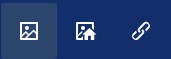
- Upload image to this content app
- Select existing image from system
- Add URL to external image
|
 |
Upload and add link to file, cllick on the arrow to show options:
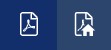
- Upload file to this content app
- Select existing file from system
|
 |
Add link to other pages and URLs, click on the arrow to show options:
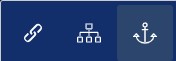
- Simple link
- Link to page
- Link to anchor in current page
|
 |
Edit options, click to see options:
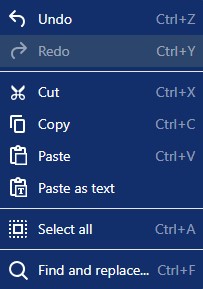
NOTE: If you are pasting from MS Word or other websites its best practice to use the Paste as text option
|
 |
Insert media, click to see options:
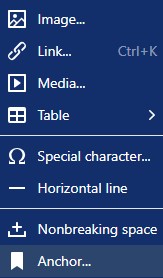
- Simple image link (to URL)
- Simple link (to URL)
- Link to media (e.g. YouTube embed)
- Table (select the size of the table, see editing tables below)
- Special characters
- Line
- Anchor (this adds an anchor which can be linked to using the Anchor link option above)
|
 |
All text formatting options available, click to see options:
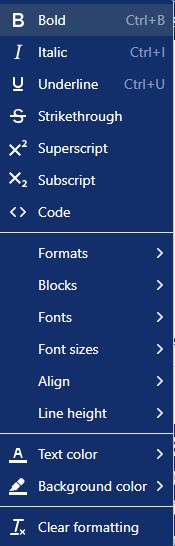
|
 |
Table creation and editing options (see editing tables below) |
| |
|
| |
|